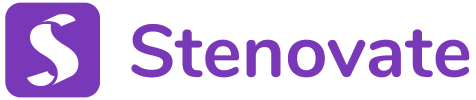After reviewing the brand new Transcript Dashboard, you know that you have access to a complete picture of your workload and progress at a single glance. (Yaaaay!)
Diving a little deeper, every transcript has a “Workspace” with great tools for you and your teammates.
Specifically, in this post, we want to talk about the Progress page!
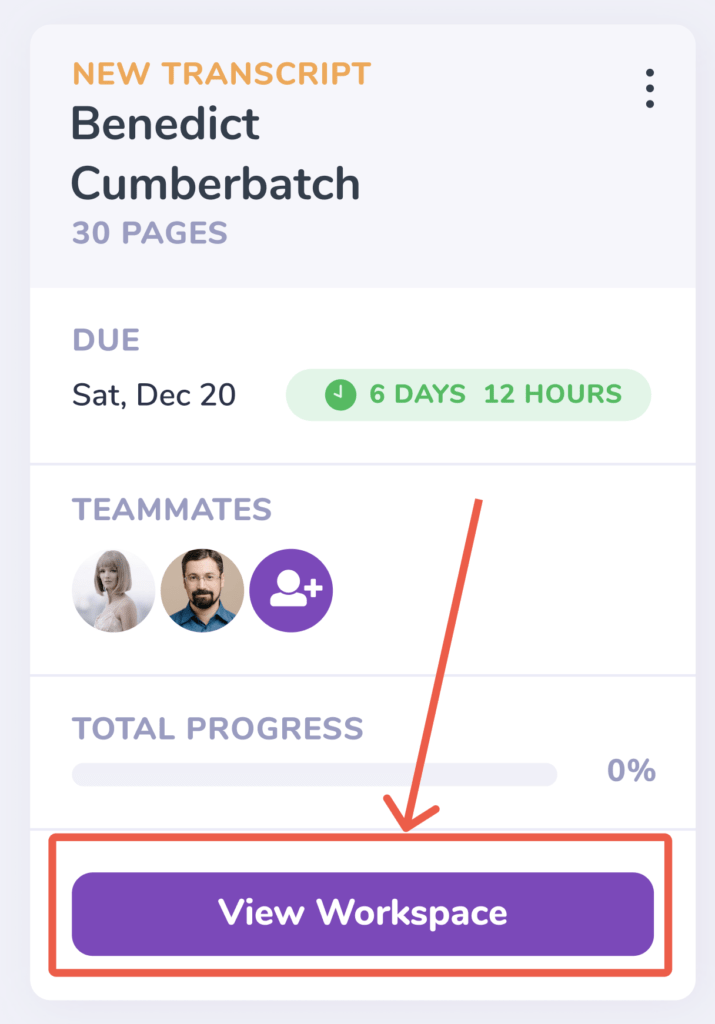
Progress
The progress page is where you update you and your teammates’…PROGRESS! Shocker, right?! But, to be fair, it’s so much more! While the Transcript Dashboard gives you the big picture, the Progress page gives you a zoomed-in view of a specific transcript. From this screen, you divide up work and allocate pages to teammates without needing to send 50 messages to get everyone on the same page! (Pun intended. Ha!)
Let m give you a super quick tour!
This page has three columns full of useful and easy-to-read information. The first two columns are actually empty until you add a progress card. The first column is for scoping, and the second is for proofing. This column formatting is used by popular project management tools, but we’ve customized it for the transcript production workflow! Write it, scope it, proof it, review it, and turn it in!
Now, it’s easy to clarify who’s covering what and how quickly your teammates are moving. This helps you plan and execute like a champ! Everything going smooth? Take that extra job. Deadline at risk? Maybe you need to add another scopist and split the file. Stenovate makes it easy to track and adjust as needed!
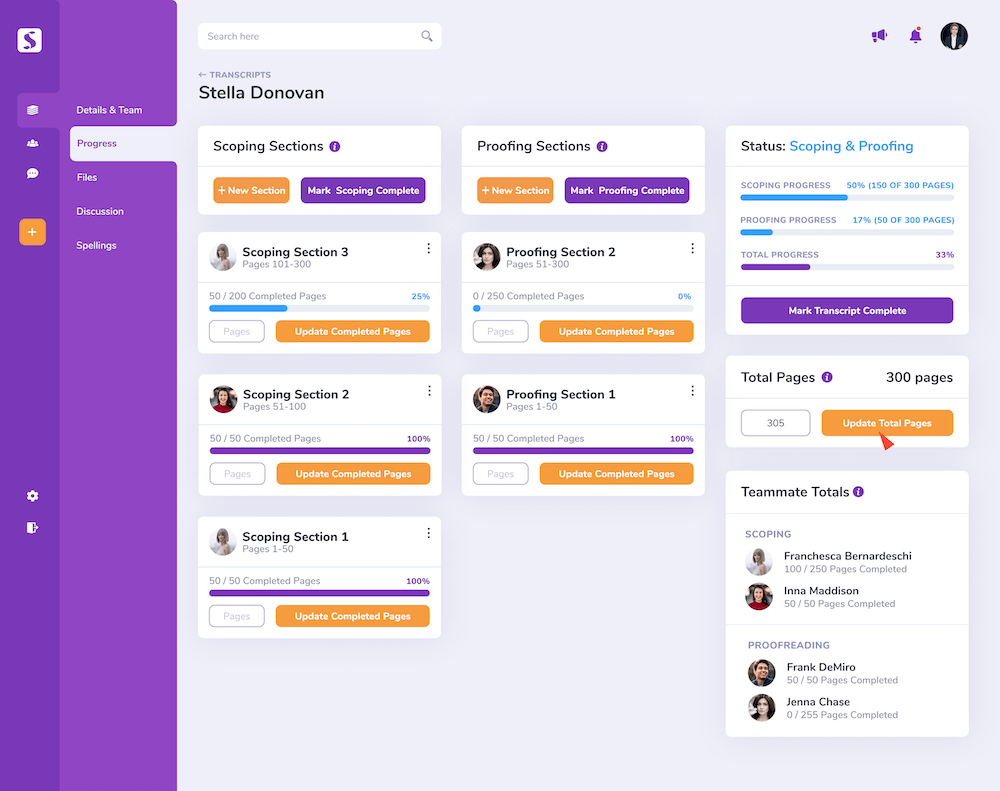
Adding a Scoping or Proofing Section
Adding a progress card is super simple. Just enter the page range for the section and choose who is covering those pages. You can assign yourself or another teammate. You can assign the whole transcript or just a portion. If you’re the only one working on a transcript, there’s no need to create a card. Just click “Mark Scoping Complete” when you’re done scoping. Same goes for proofing. If you have one scopist covering the whole job, same thing. They can simply click, “Mark Scoping Complete,” and you’ll be notified of their progress.
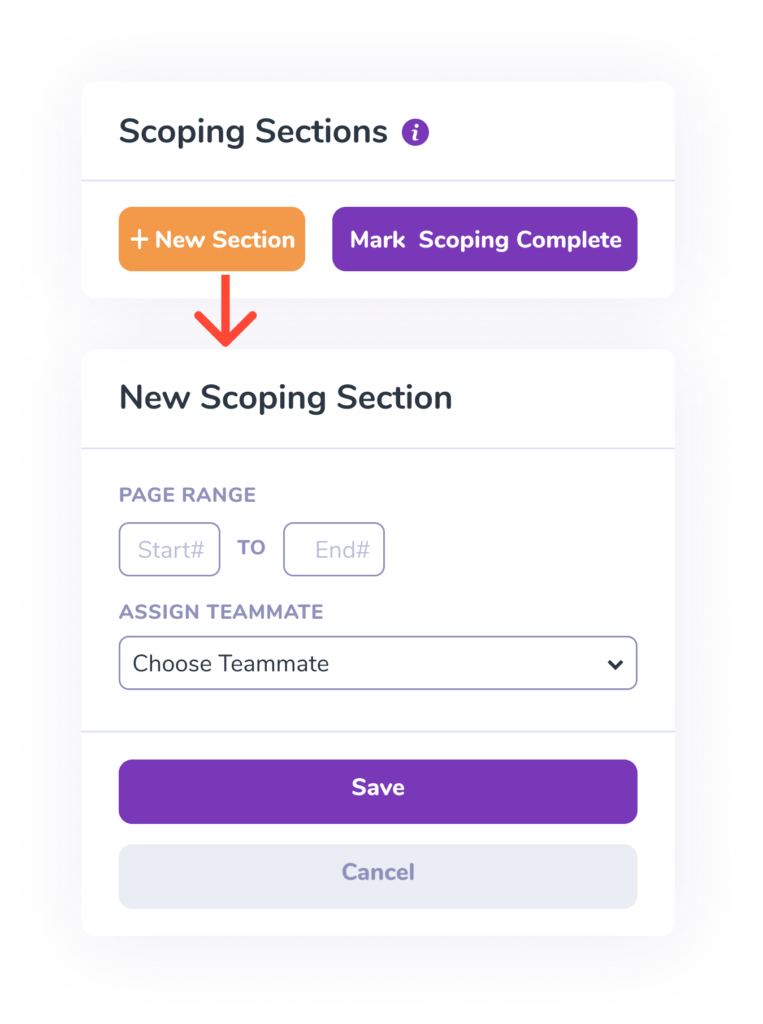
Status Card
View the overall status of your job so you know how much progress you’ve made, or mark the entire transcript complete. You now have the perfect idea of where you stand and how quickly your job will get done.
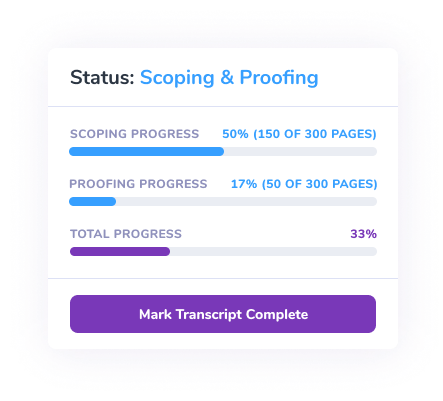
Update Total Pages
Transcripts are living, breathing documents. As the number of pages changes, you or your teammates can easily update the ever-changing total so everyone knows the scope of the total project.
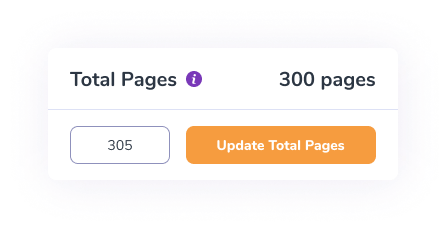
Teammate Totals
The Teammate Totals card is incredibly useful for seeing how much work is allocated to each teammate, making sure work is distributed as desired according to each person’s available time. This is also very useful for scopists and proofreaders while prepping invoices!
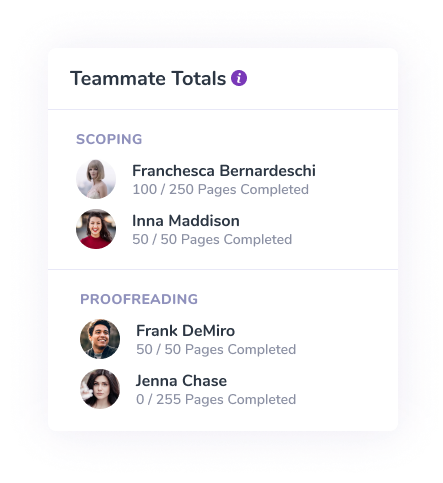
Summary
The Progress page is full of valuable data that enables you your team to follow transcript tasks through every stage. Know exactly where your work stands to keep everyone aligned on goals without constant communication since it’s all visible in one organized tool.
Stenovate is going live to the public this winter! If you haven’t already joined the waitlist, there’s still time. We have some exciting news coming for anyone on the waitlist!